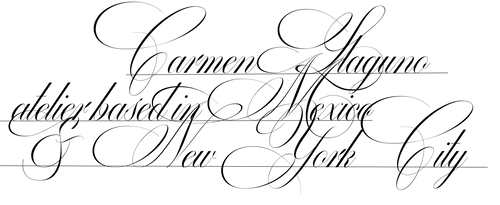Lightroom Presets Installation Guide
FAQ.
What are Lightroom presets? Lightroom presets are filters used to make your photographs look a certain way with one click. Editing in Lightroom can be as complex or as simple as you choose. Without a preset you would start from zero, while having a preset helps you develop a unique style that you can modify to your liking.
Who are these presets for? They are designed for any creator, be it for your new business venture or your personal profile, the usage of these presets is endless.
Do you have to pay for Adobe Lightroom Classic CC? Lightroom has 2 versions: one for desktop and one for mobile. For the desktop version you need a monthly or yearly paid subscription. The mobile version is completely FREE to download and perfect for quick and easy edits using our presets.
Do you need a professional camera to use your presets? Not at all! Our presets were developed with a mobile camera in mind but every good photo starts with a good quality picture, so the higher the quality, the better the preset will look.
Is Lightroom hard to use if I’ve never used it before? Lightroom was designed for professional photographers and has unlimited ways of enhancing an image, it can be overwhelming at first but with our presets and editing guide will give you an easy start.
I bought the presets but I didn’t receive an email with a download link. What should I do? After buying the presets, you should receive two emails. One confirmation e-mail stating your order has been confirmed and one email with a link to download our presets. If you didn’t receive any of those emails, they probably ended up in your spam folder or you have miss-spelled your email address. In this case you should send us an email. Please always check your spam-folder before contacting us about emails you haven’t received first!
If I don't like the presets, can I get a refund? Since presets are digital goods and cannot be returned, we are unable to issue refunds.
Installation Guide
1. After payment is accepted, you will receive an email to download your mobile preset pack. Open the email with your smartphone and press the download link.
2. Wait for the download to complete and open the zip-file by clicking on it.

3. If your smartphone has a built-in zip extractor the folder with the separate presets will be visible immediately. Open the folder and you'll see a number of different files (.DNG or Camera Raw Images): these are your presets. If your smartphone doesn't have a built-in zip extractor, you can download one in the App Store such as 'Zip Extractor' for iPhone or 'Zarchiver' for Android and open the zip-file with it.

4. Go to your 'Downloads' folder, select all the presets and import them into Adobe Lightroom.




5. Create a new album for easy access. (You can delete this album once your presets are saved)
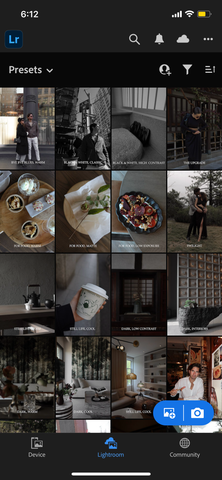
6. Click on a file to open it and then press the three dots in the upper right corner. Tap on 'Create Preset', give your preset a name and save it by clicking on the '✔️' to save it. Repeat for all files until every preset has been saved. Don't worry, you only need to do this once!



7. To use the preset, just open the picture you want to edit in Lightroom and in the bottom panel press 'Presets' and click on the preset you want to use. Make sure to save the files on your computer as well or on a hard drive so you can access them for a life time even if you're changing phones.